How to load the Golf Genius App on Android Phone:
In the Play Store App, search for “Golf Genius App”. You might see multiple apps when this search completes. Make sure you look for the orange golf ball on a tee as the logo for the app.
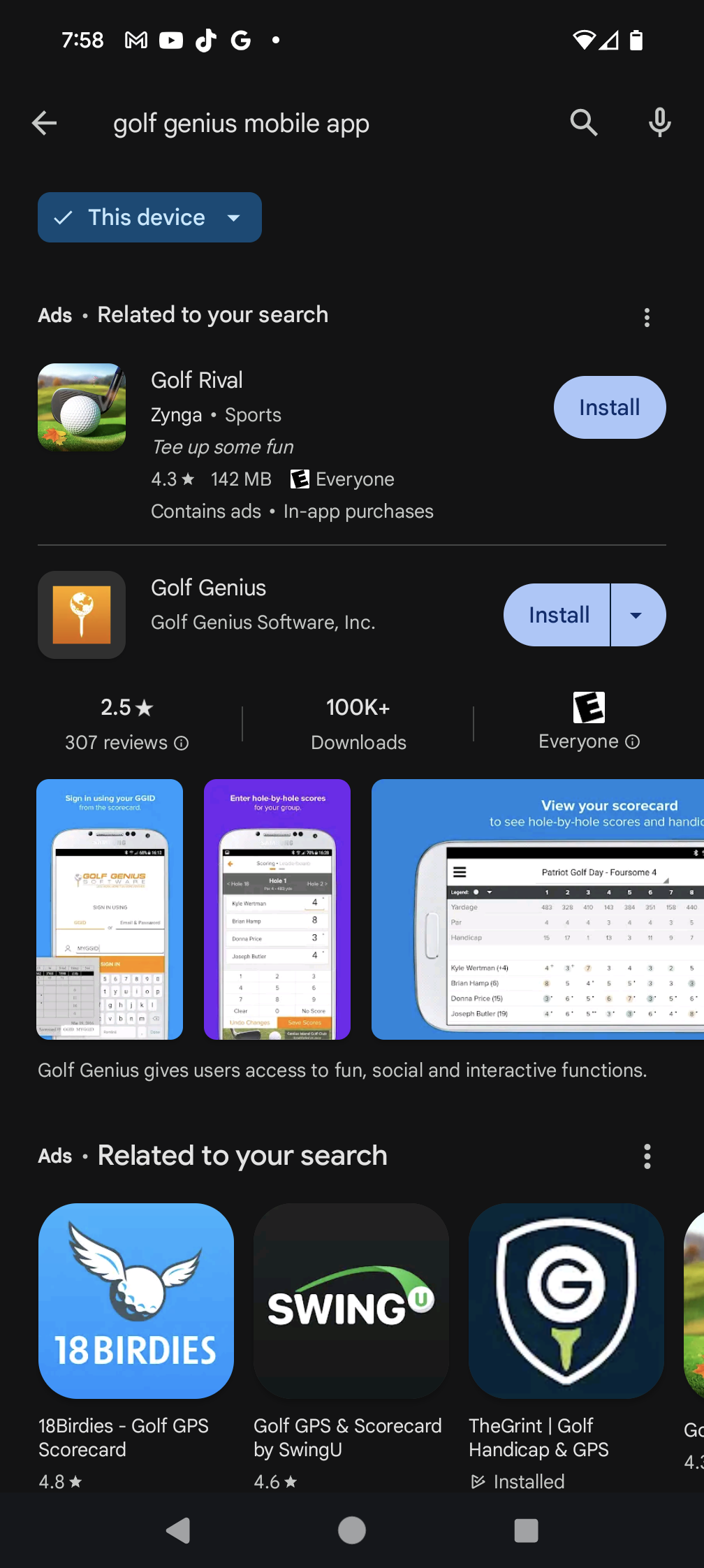
Once it installs open the app – either click the open button in the play store or touch the golf genius app in your app list.
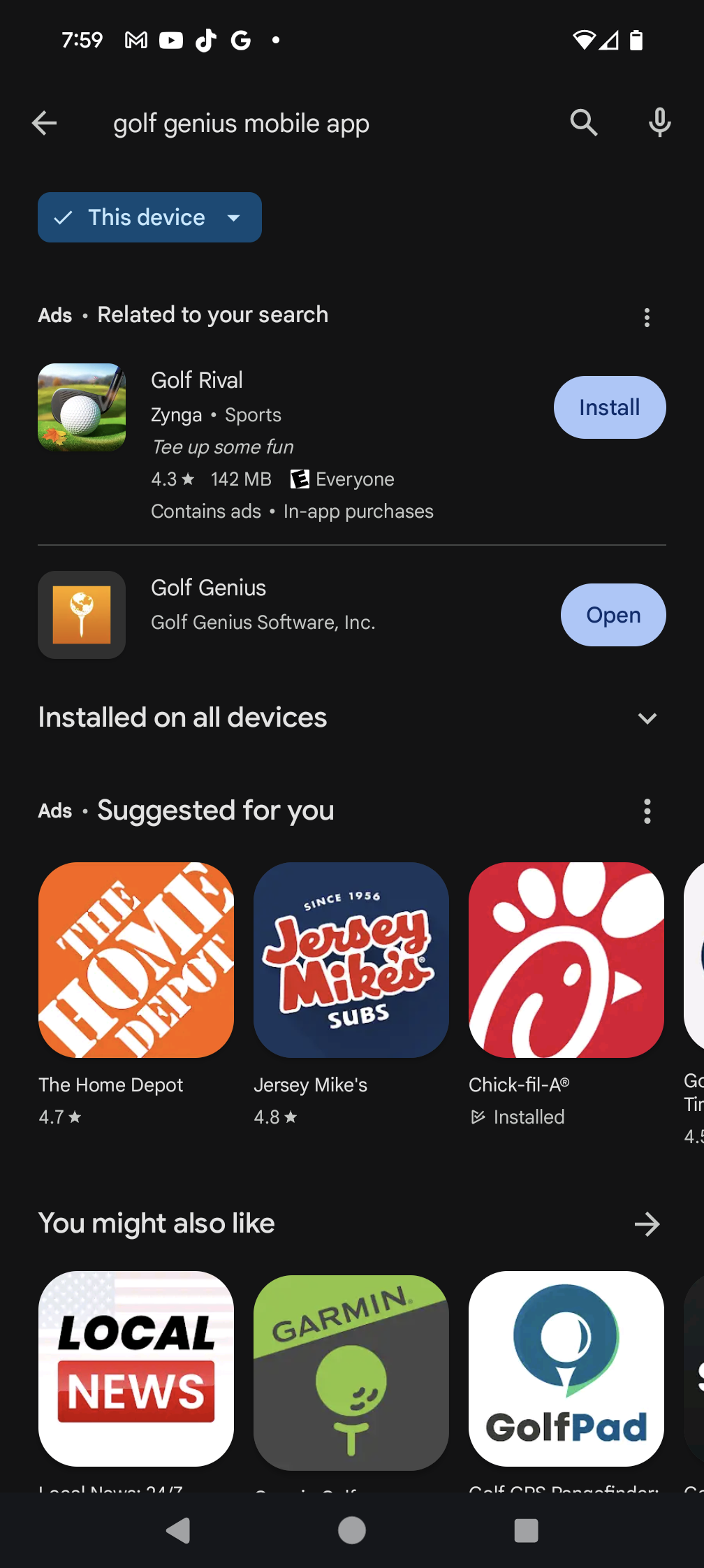
Depending upon your security settings, you may be asked to allow notifications. This is a one-time question and can be changed in your app settings later. I chose “Allow”. The app is successfully installed and able to be used on MGA day.
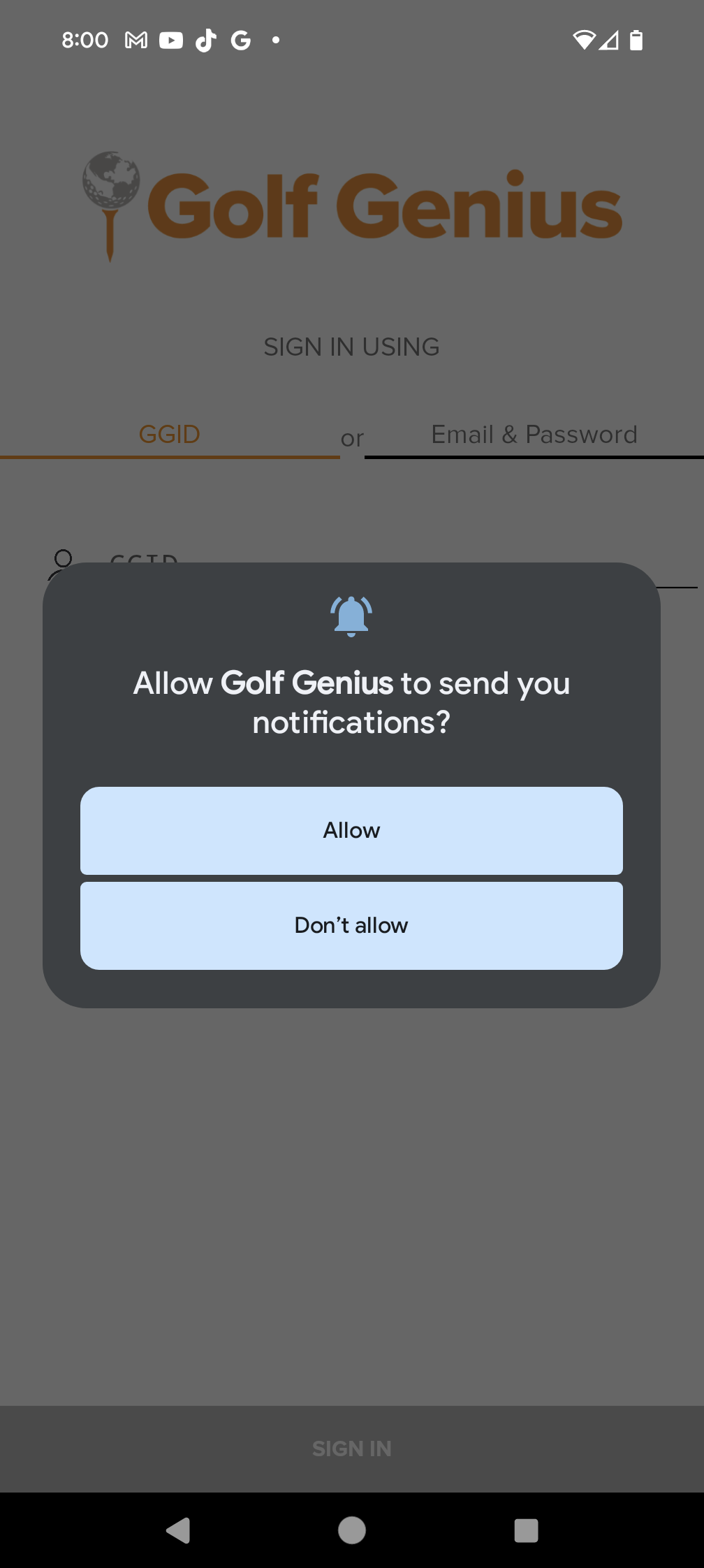
How to Access the MGA League Portal:
After allowing (or disallowing) the notifications, you are presented with the sign-in screen for Golf Genius. The main MGA portal has a static GGID: JPATTB. Enter it and select the “SIGN IN” button at the bottom.
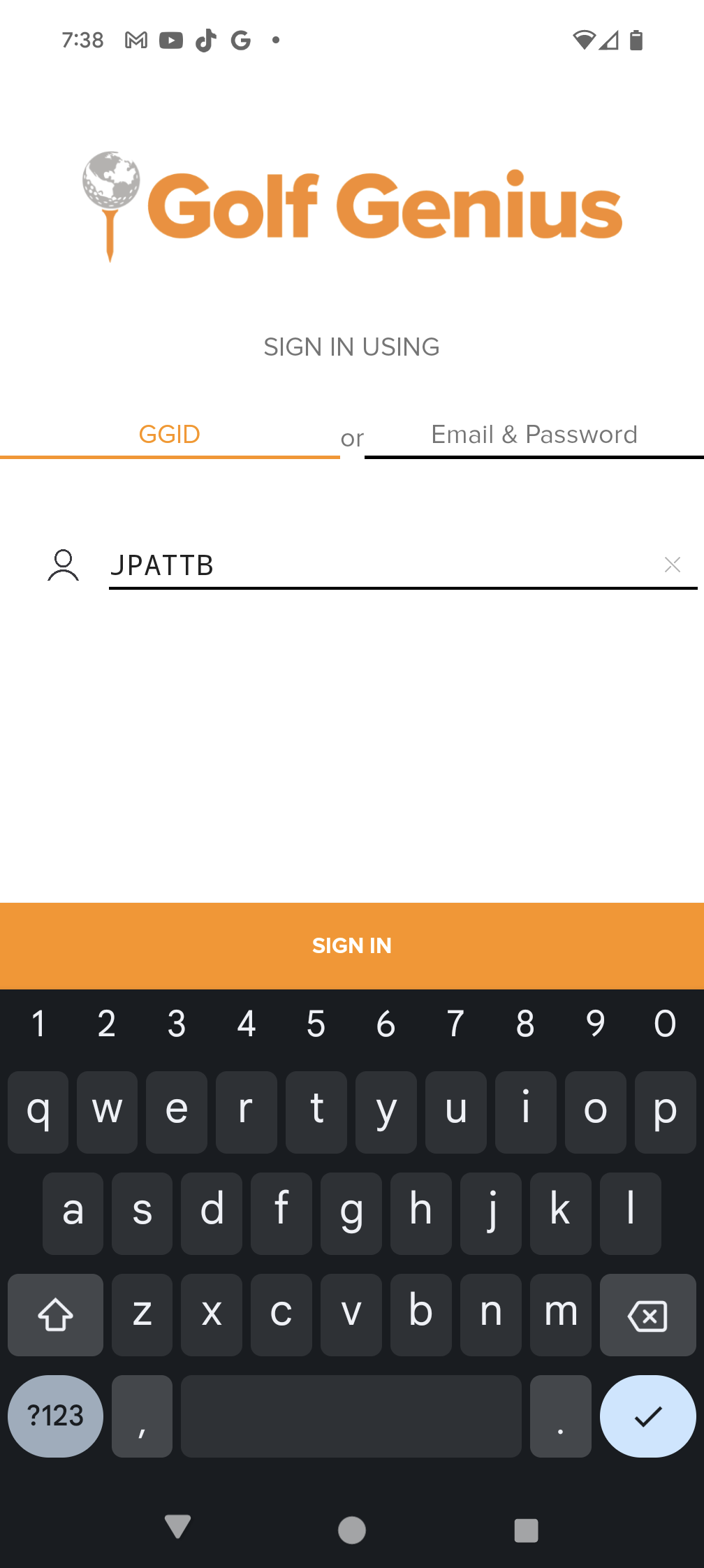
The main screen of the MGA League portal should look like this. Feel free to browse the full site. When done be sure to sign out because you will need a different GGID for entering weekly scores:
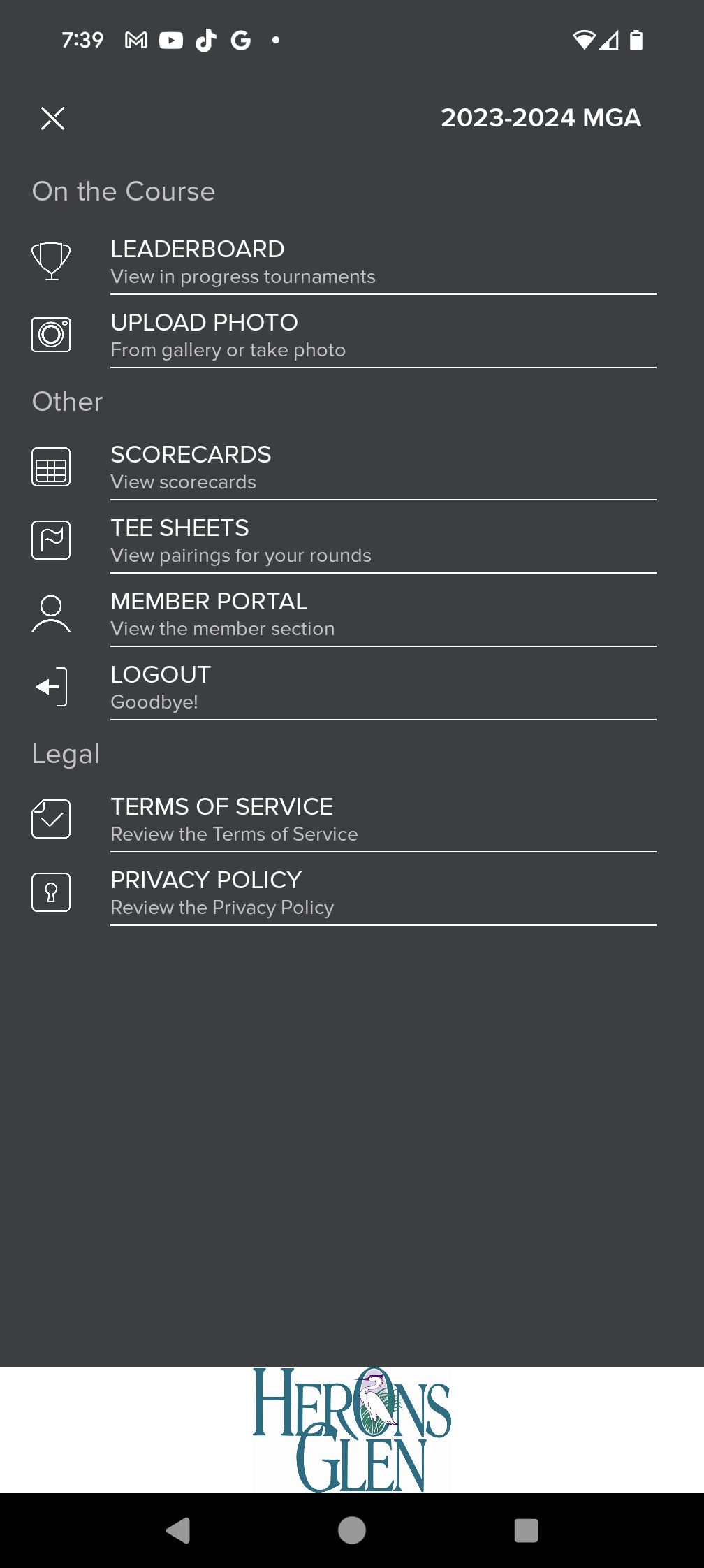
Weekly Scoring using the App:
On your weekly scorecard, the GGID for your foursome will be printed on the bottom. It is unique to your foursome. Enter this “unique” code in the GGID field and select “SIGN IN” and will open up the dynamic scoring options.
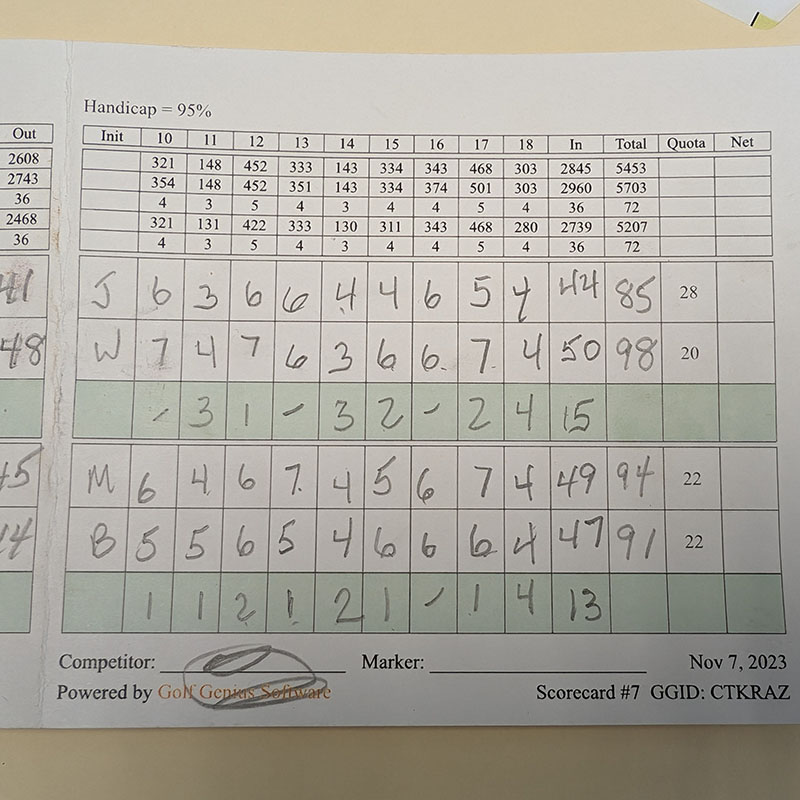
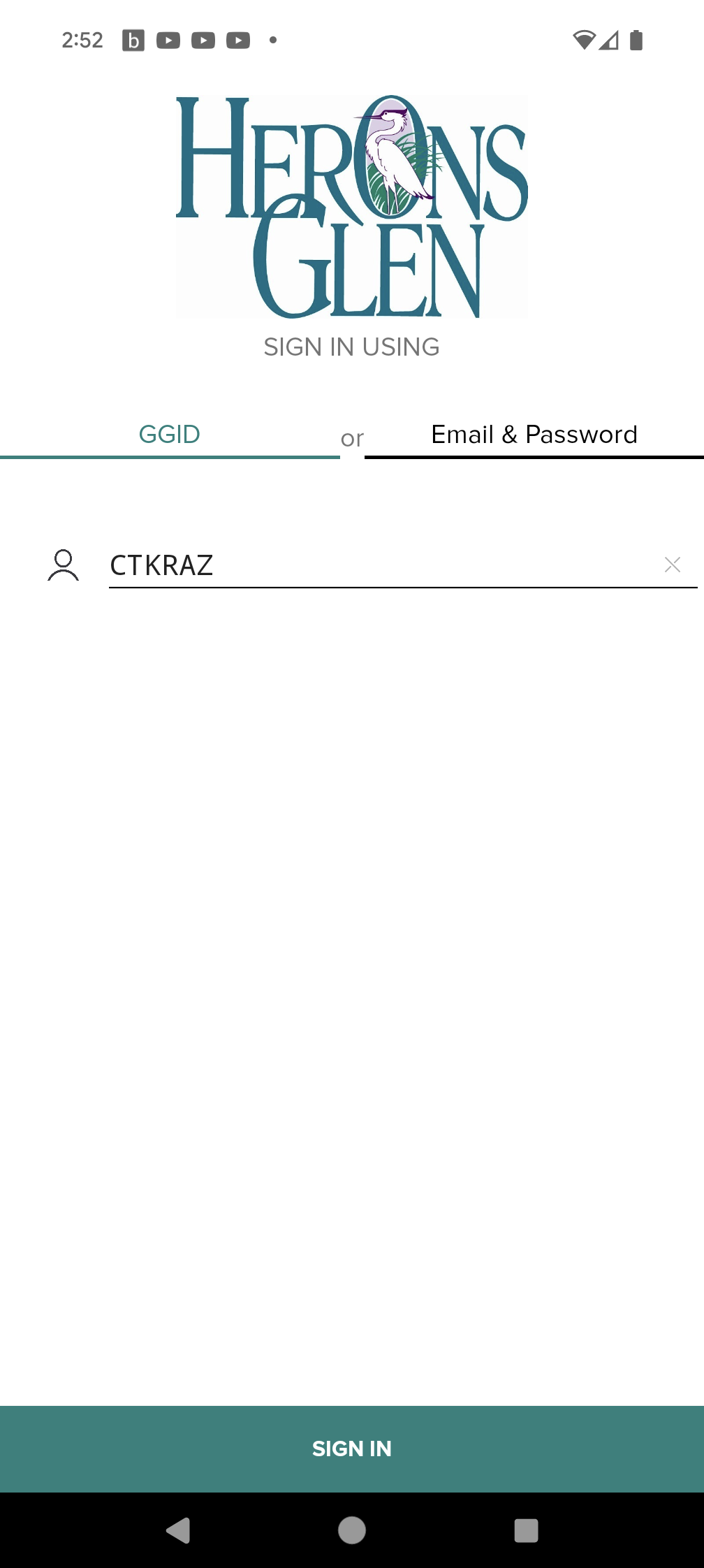
Once you are signed in, you will be taken to the scorecard for your foursome. The “cursor/focus” is at the score for the 1st member of the group. Simply enter the score for each player by touching the number from the keypad below. After you enter one score, the focus will immediately jump to the next player so you can quickly enter all 4 scores. When you are done, touch the “Save Scores” button and the app will jump to the next hole awaiting your input.
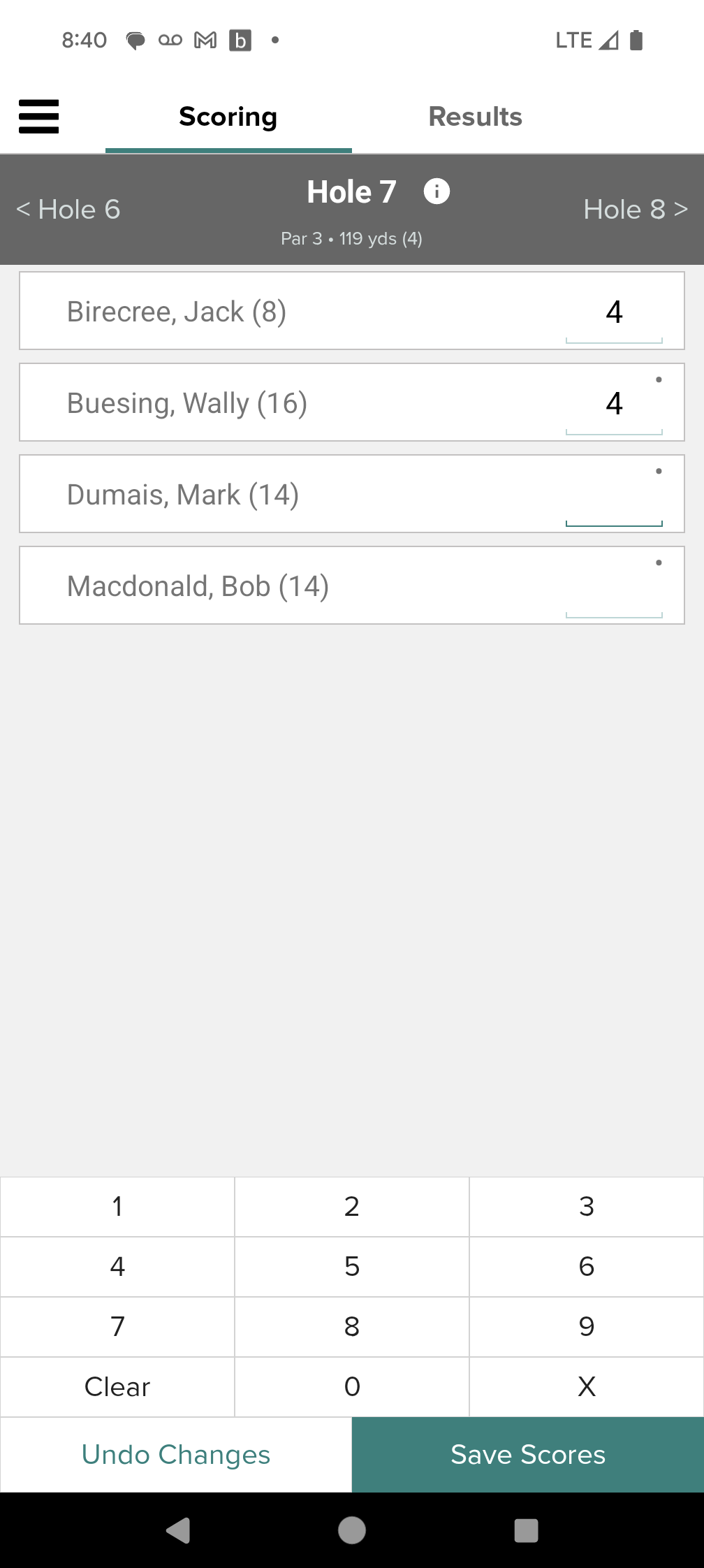
At any point you can jump between entering scores and the leaderboard updated live by tabbing between the “Scoring” and “Results” tab at the top of the screen. In the phone shot below, I’ve rotated my phone into landscape orientation to see the entire width of the scorecard without having to scroll right or left.
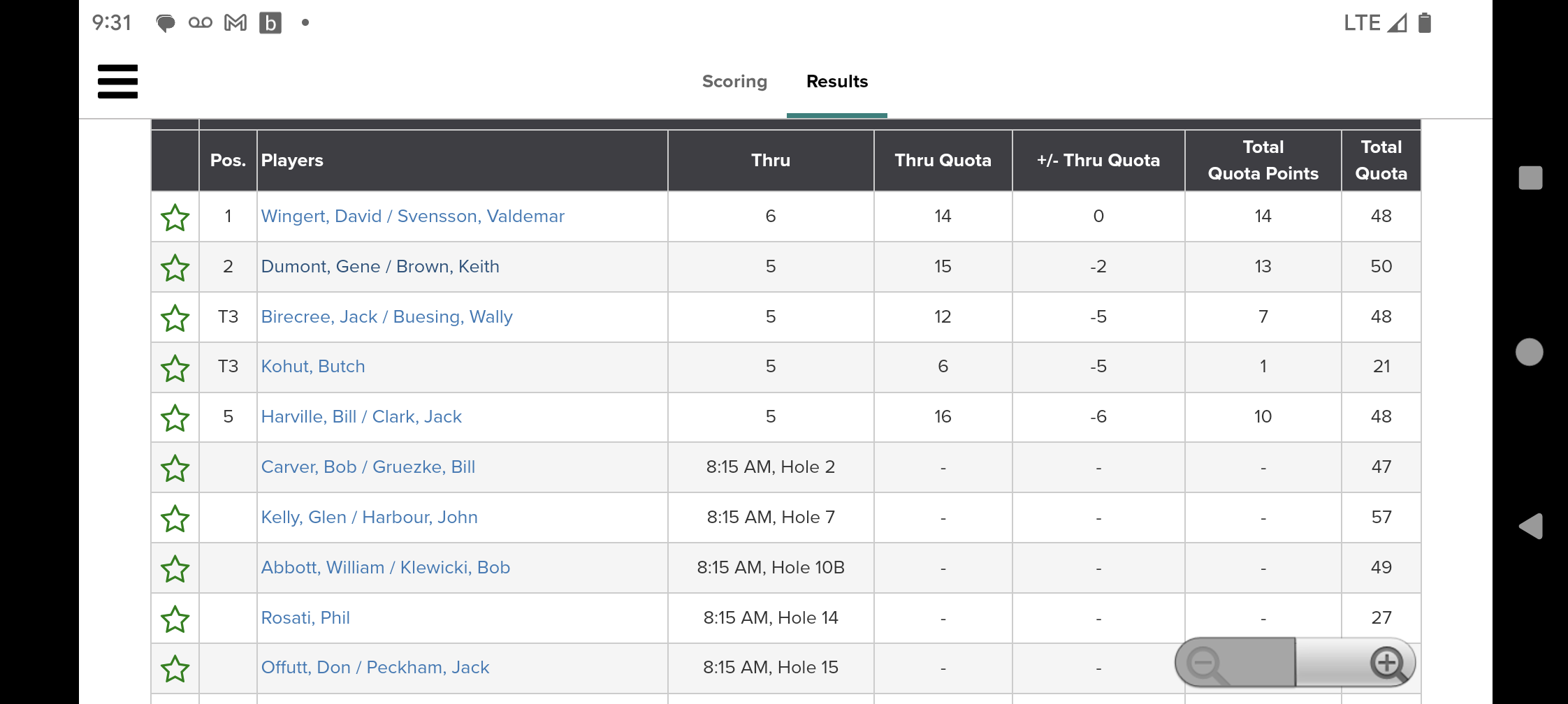
As you become familiar with the app, you can explore other options by opening up the menu hamburger in the upper left portion of the screen. Feel free to look around.